Update a database token
Use the Admin UI, the influxctl CLI,
or the Management HTTP API
to update a database token’s permissions InfluxDB Cloud Dedicated cluster.
The InfluxDB Cloud Dedicated administrative UI includes a portal for creating and managing database tokens.
Through this portal, administrators can edit a token’s permissions to:
- Add read and write permissions for specific databases
- Edit a token’s existing read and write permissions for a database
Open the Edit Database Token dialog
Access the InfluxDB Cloud Dedicated Admin UI at console.influxdata.com. If you don’t have login credentials, contact InfluxData support.
The Database Tokens portal displays the list of database tokens associated with the cluster. Use the sort and filter options above the list to find a specific token.
Click the Options button (three vertical dots) to the right of the token you want to edit.
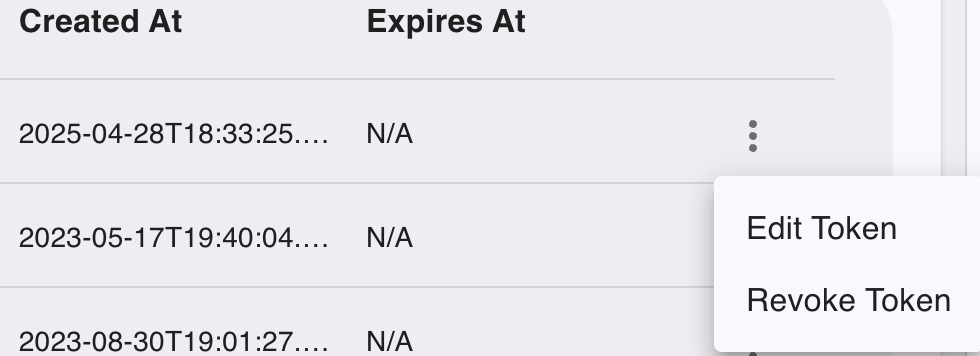
Click Edit Token in the dropdown menu. The Edit Database Token dialog displays.
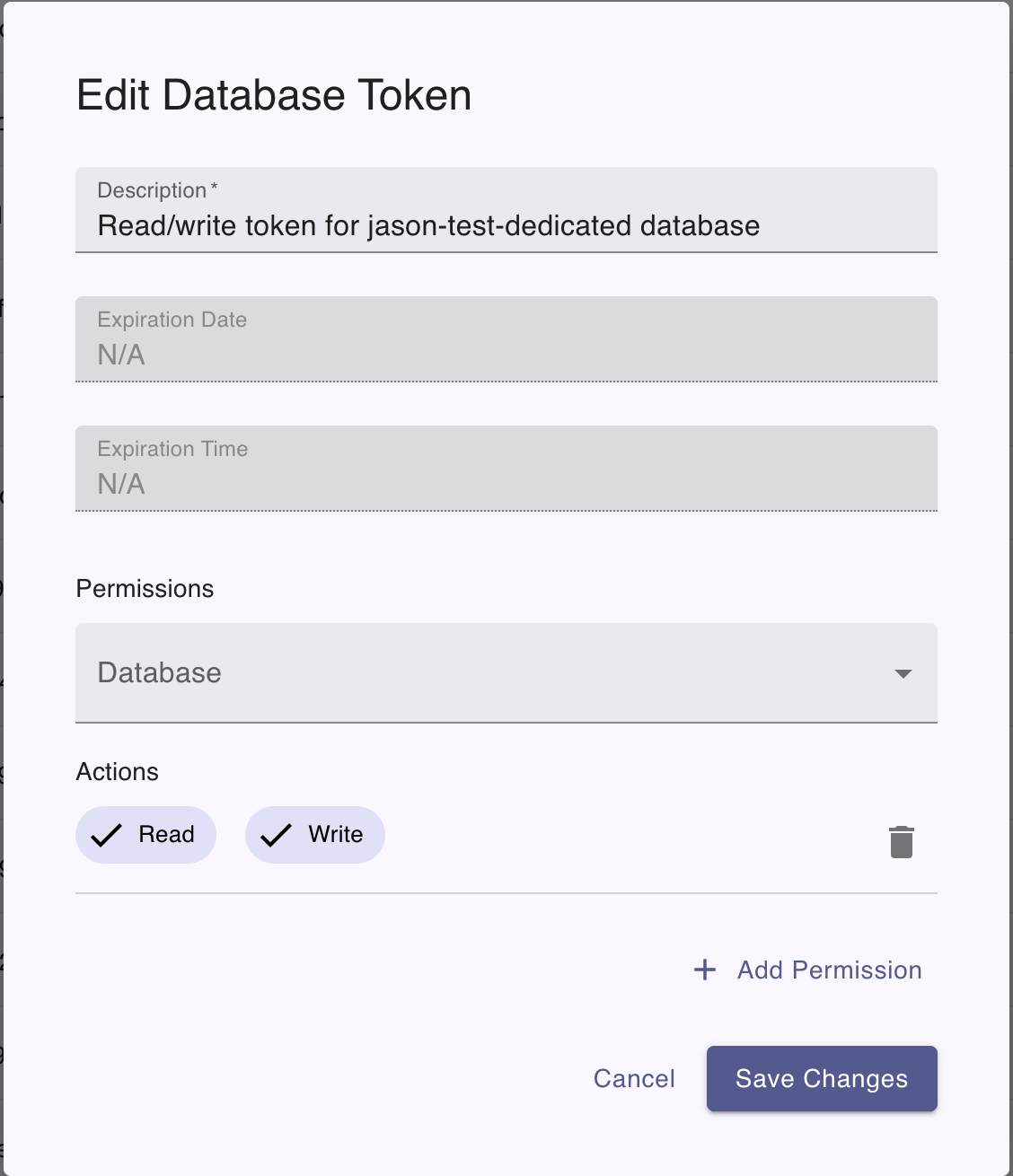
In the Edit Database Token dialog, you can edit the token’s Description and permissions.
Edit token permissions
Open the Edit Database Token dialog for the database token.
The Edit Database Token dialog displays the token’s existing permissions. Each permission consists of:
- A database (specific database name or All Databases)
- Action permissions (Read and Write)
To change which database a permission applies to, click the Database dropdown and select a different database or All Databases.
To adjust the access level of the permission, use the Read and Write buttons under Actions to toggle these permissions on or off for the selected database.
Add token permissions
- Open the Edit Database Token dialog for the database token.
- In the dialog, click Add Permission.
- For the new permission, select a database from the dropdown.
- Toggle the Read and Write buttons to set the access level.
Use the influxctl token update command
to update a database token’s permissions in your InfluxDB Cloud Dedicated cluster.
If you haven’t already, download and install the
influxctlCLI, and then configure aninfluxctlconnection profile for your cluster.To list token IDs, run the
influxctl token listcommand in your terminal.influxctl token listCopy the token ID of the token you want to update.
In your terminal, run the
influxctl token updatecommand and provide the following:Token permissions (read and write)
--read-database: Grants read permissions to the specified database. Repeatable.--write-database: Grants write permissions to the specified database. Repeatable.
Both of these flags support the
*wildcard which grants read or write permissions to all databases. Enclose wildcards in single or double quotes–for example:'*'or"*".the token ID
influxctl token update \
--description "my updated test token" \
--read-database DATABASE_NAME \
--write-database DATABASE_NAME \
TOKEN_IDReplace the following:
DATABASE_NAME: your InfluxDB Cloud Dedicated database-TOKEN ID: ID of the token to update
This example uses cURL to send a Management HTTP API request, but you can use any HTTP client.
If you haven’t already, follow the instructions to install cURL for your system.
In your terminal, use cURL to send a request to the following InfluxDB Cloud Dedicated endpoint:
PATCH https://console.influxdata.com/api/v0/accounts/ACCOUNT_ID/clusters/CLUSTER_ID/tokens/TOKEN_ID
In the URL, provide the following:
ACCOUNT_ID: The ID of the account that the cluster belongs to (see how to list cluster details).CLUSTER_ID: The ID of the cluster that you want to manage (see how to list cluster details).TOKEN_ID: The ID of the database token that you want to update (see how to list token details).
Provide the following request headers:
Accept: application/jsonto ensure the response body is JSON contentContent-Type: application/jsonto indicate the request body is JSON contentAuthorization: Bearerand a Management API token for your cluster (see how to create a management token for Management API requests).
In the request body, provide the following parameters:
permissions: an array of token permissions (read or write) objects:"action": Specifyreadorwritepermission to the database."resource": Specify the database name.
description: Provide a description of the token.
The following example shows how to use the Management API to update a token’s permissions:
curl \
--location "https://console.influxdata.com/api/v0/accounts/ACCOUNT_ID/clusters/CLUSTER_ID/tokens/TOKEN_ID" \
--request PATCH \
--header "Accept: application/json" \
--header 'Content-Type: application/json' \
--header "Authorization: Bearer MANAGEMENT_TOKEN" \
--data '{
"description": "my updated test token",
"permissions": [
{
"action": "read",
"resource": "DATABASE_NAME"
},
{
"action": "write",
"resource": "DATABASE_NAME"
}
]
}'Replace the following in your request:
MANAGEMENT TOKEN: a management token for your InfluxDB Cloud Dedicated cluster
Existing permissions are replaced on update
When updating token permissions, the existing permissions are replaced by the new permissions specified in the update command. To retain existing permissions, include them in the update command.
Examples
- Update a token with read and write access to a database
- Update a token with read and write access to all databases
- Update a token with read-only access to a database
- Update a token with read-only access to multiple databases
- Update a token with mixed permissions to multiple databases
In the examples below, replace the following:
DATABASE_NAME: your InfluxDB Cloud Dedicated databaseDATABASE2_NAME: your InfluxDB Cloud Dedicated databaseTOKEN ID: ID of the token to updateACCOUNT_ID: the ID of the InfluxDB Cloud Dedicated account to create the database token forCLUSTER_ID: the ID of the InfluxDB Cloud Dedicated cluster to create the database token forMANAGEMENT TOKEN: a management token for your InfluxDB Cloud Dedicated cluster
Update a token for read and write access to a database
influxctl token update \
--description "Read/write to DATABASE_NAME" \
--read-database DATABASE_NAME \
--write-database DATABASE_NAME \
TOKEN_IDcurl \
--location "https://console.influxdata.com/api/v0/accounts/ACCOUNT_ID/clusters/CLUSTER_ID/tokens/TOKEN_ID" \
--request PATCH \
--header "Accept: application/json" \
--header 'Content-Type: application/json' \
--header "Authorization: Bearer MANAGEMENT_TOKEN" \
--data '{
"description": "Read/write to DATABASE_NAME",
"permissions": [
{
"action": "read",
"resource": "DATABASE_NAME"
},
{
"action": "write",
"resource": "DATABASE_NAME"
}
]
}'Update a token with read and write access to all databases
influxctl token update \
--read-database "*" \
--write-database "*" \
TOKEN_IDcurl \
--location "https://console.influxdata.com/api/v0/accounts/ACCOUNT_ID/clusters/CLUSTER_ID/tokens/TOKEN_ID" \
--request PATCH \
--header "Accept: application/json" \
--header 'Content-Type: application/json' \
--header "Authorization: Bearer MANAGEMENT_TOKEN" \
--data '{
"permissions": [
{
"action": "read",
"resource": "*"
},
{
"action": "write",
"resource": "*"
}
]
}'Update a token for read-only access to a database
influxctl token update \
--read-database DATABASE_NAME \
TOKEN_IDcurl \
--location "https://console.influxdata.com/api/v0/accounts/ACCOUNT_ID/clusters/CLUSTER_ID/tokens/TOKEN_ID" \
--request PATCH \
--header "Accept: application/json" \
--header 'Content-Type: application/json' \
--header "Authorization: Bearer MANAGEMENT_TOKEN" \
--data '{
"description": "Read-only token for DATABASE_NAME",
"permissions": [
{
"action": "read",
"resource": "DATABASE_NAME"
}
]
}'Update a token to provide read-only access to multiple databases
influxctl token update \
--description "Read-only token for DATABASE_NAME and DATABASE2_NAME" \
--read-database DATABASE_NAME \
--read-database DATABASE2_NAME \
TOKEN_IDcurl \
--location "https://console.influxdata.com/api/v0/accounts/ACCOUNT_ID/clusters/CLUSTER_ID/tokens/TOKEN_ID" \
--request PATCH \
--header "Accept: application/json" \
--header 'Content-Type: application/json' \
--header "Authorization: Bearer MANAGEMENT_TOKEN" \
--data '{
"description": "Read-only token for DATABASE_NAME and DATABASE2_NAME",
"permissions": [
{
"action": "read",
"resource": "DATABASE_NAME"
},
{
"action": "read",
"resource": "DATABASE2_NAME"
}
]
}'Update a token to provide mixed permissions to multiple databases
influxctl token update \
--read-database DATABASE_NAME \
--read-database DATABASE2_NAME \
--write-database DATABASE2_NAME \
TOKEN_IDcurl \
--location "https://console.influxdata.com/api/v0/accounts/ACCOUNT_ID/clusters/CLUSTER_ID/tokens/TOKEN_ID" \
--request PATCH \
--header "Accept: application/json" \
--header 'Content-Type: application/json' \
--header "Authorization: Bearer MANAGEMENT_TOKEN" \
--data '{
"description": "Read-only on DATABASE_NAME, read/write on DATABASE2_NAME",
"permissions": [
{
"action": "read",
"resource": "DATABASE_NAME"
},
{
"action": "read",
"resource": "DATABASE2_NAME"
},
{
"action": "write",
"resource": "DATABASE2_NAME"
},
]
}'Was this page helpful?
Thank you for your feedback!
Support and feedback
Thank you for being part of our community! We welcome and encourage your feedback and bug reports for InfluxDB Cloud Dedicated and this documentation. To find support, use the following resources:
Customers with an annual or support contract can contact InfluxData Support.
