View account information
Use the Admin UI for InfluxDB Cloud Dedicated to view information for your Cloud Dedicated account. Your InfluxDB Cloud Dedicated account is a collection of InfluxDB Cloud Dedicated clusters and associated resources.
Access and navigate the Admin UI
Access the InfluxDB Cloud Dedicated Admin UI at console.influxdata.com. If you don’t have login credentials, contact InfluxData support.
The Admin UI features a collapsible sidebar navigation that provides quick access to all administrative functions:
- Overview: View cluster details, metrics, and operational status
- Databases: Create and manage databases
- Tables: View and manage tables within databases
- Database Tokens: Create and manage authentication tokens for database operations
- Management Tokens: Create and manage tokens for account-level administrative tasks
- Users: View and manage user access and invitations
- Help: Access documentation, contact support, or reach sales representatives
Account and cluster management
The Admin UI uses a hierarchical navigation system with account and cluster selection at the bottom of the sidebar:
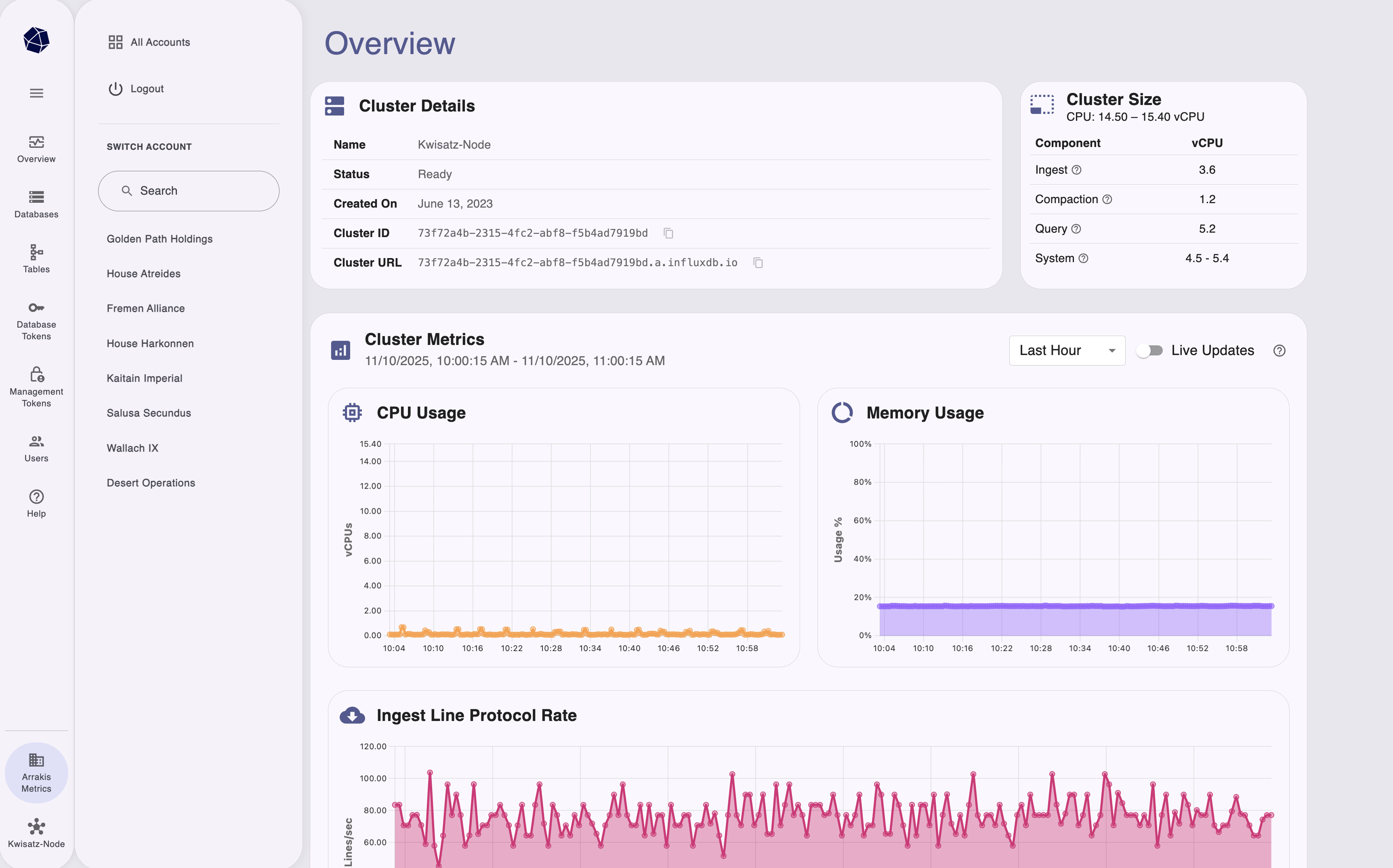
Switch between accounts
- Click the Account selector at the bottom of the sidebar.
- Search for or select an account from the list.
- The UI updates to show resources for the selected account.
Switch between clusters
- Click the Cluster selector at the bottom of the sidebar.
- Search for or select a cluster from the list.
- The UI updates to show resources for the selected cluster.
View all accounts
To view all accounts across your organization:
- Click All Accounts from the account switcher menu.
- View a list of all accounts with their IDs, status, type, and creation dates.
- Use the search bar to filter accounts by name or ID.
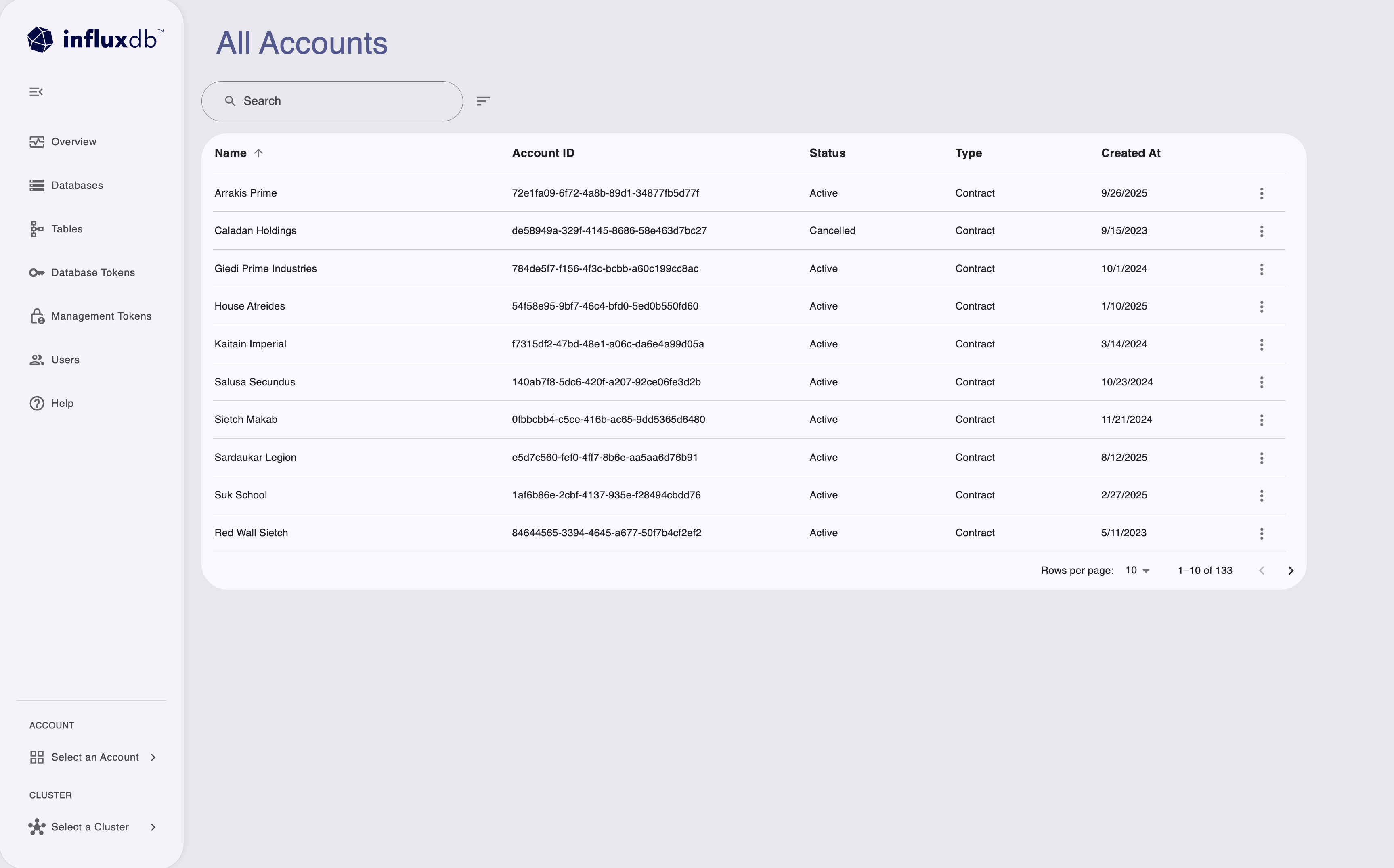
View all clusters
To view all clusters in the account:
- Click All Clusters from the cluster switcher menu.
- Navigate to the clusters list to see all available clusters.
- View cluster IDs, status, creation dates, and size information.
- Use available actions to copy cluster IDs or URLs, or observe clusters in Grafana (if enabled).
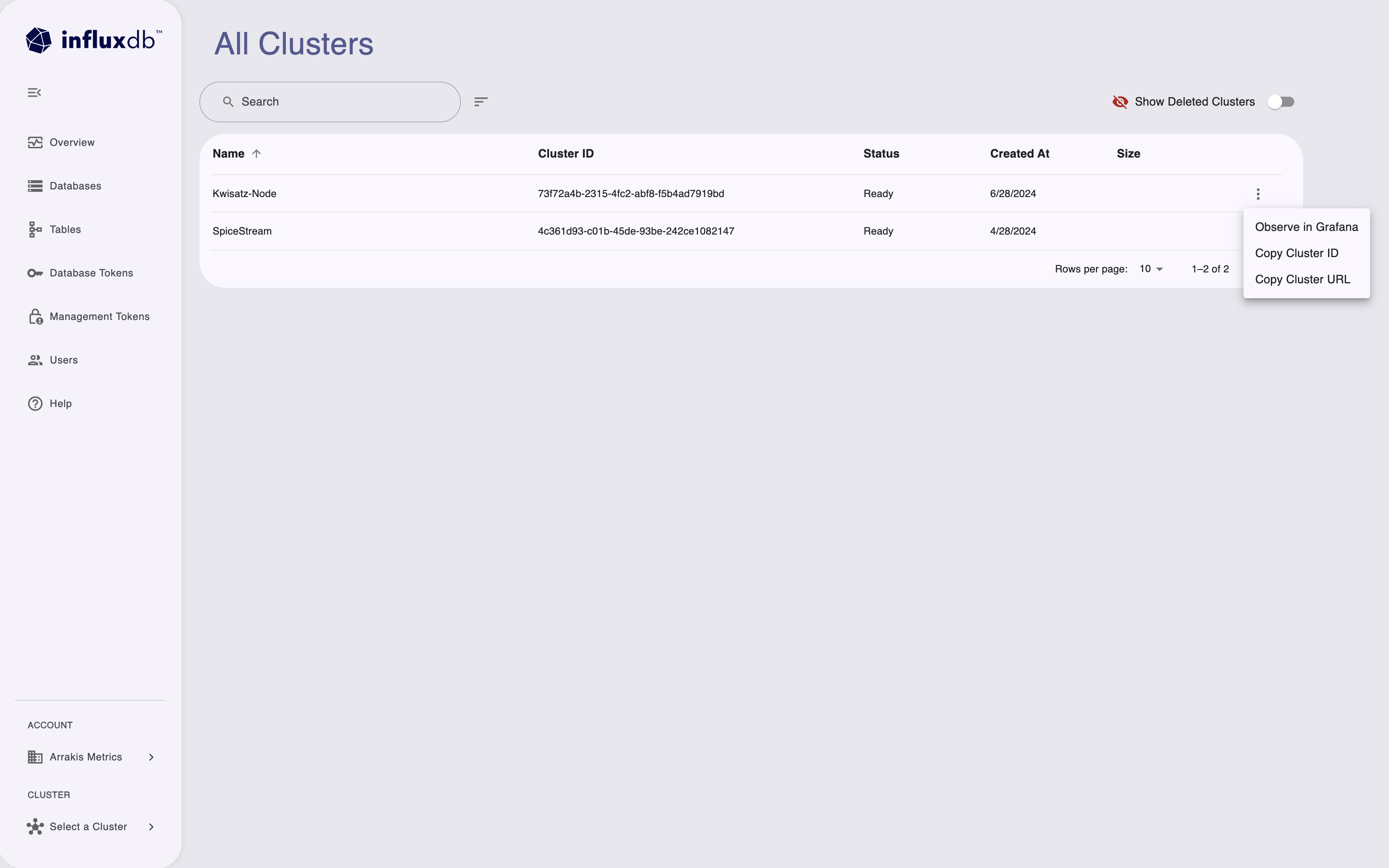
For more information about managing clusters, see Manage clusters.
Get help and support
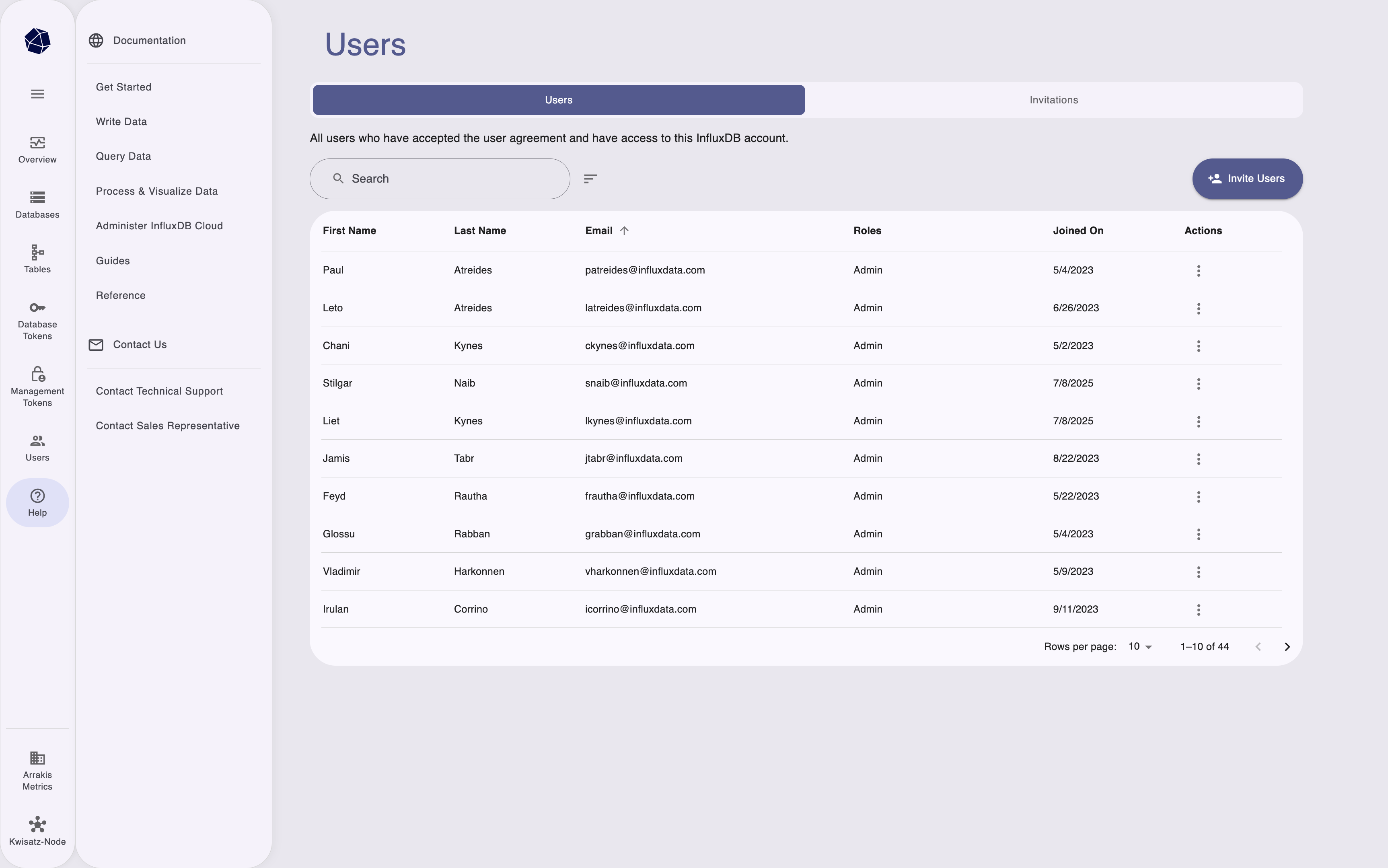
The Help menu in the sidebar provides quick access to:
- Documentation: Browse getting started guides, data operations, queries, visualizations, and reference documentation
- Contact Us: Send messages directly to InfluxData support
- Contact Technical Support: Open technical support tickets
- Contact Sales Representative: Reach out to the sales team for account and contract inquiries
Access the help menu at any time by clicking the Help icon in the sidebar navigation.
Was this page helpful?
Thank you for your feedback!
Support and feedback
Thank you for being part of our community! We welcome and encourage your feedback and bug reports for InfluxDB Cloud Dedicated and this documentation. To find support, use the following resources:
Customers with an annual or support contract can contact InfluxData Support.
