Clone dashboards and cells
This guide explains how to clone, or duplicate, a dashboard or a cell for use as starting points for creating dashboards or cells using the copy as a template.
Clone dashboards
Dashboards in Chronograf can be cloned (or copied) to be used to create a dashboard based on the original. Rather than building a new dashboard from scratch, you can clone a dashboard and make changes to the dashboard copy.
To clone a dashboard
On the Dashboards page, hover your cursor over the listing of the dashboard that you want to clone and click the Clone button that appears.
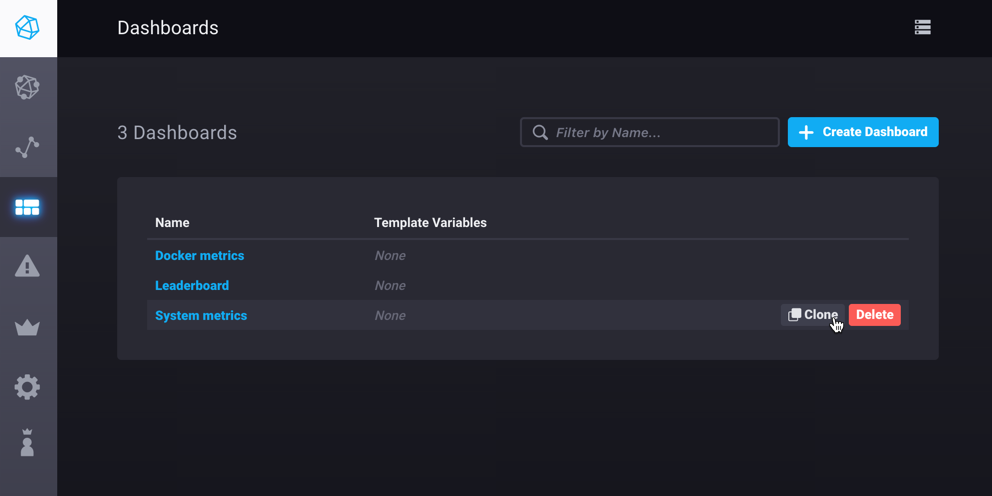
The cloned dashboard opens and displays the name of the original dashboard with (clone) after it.
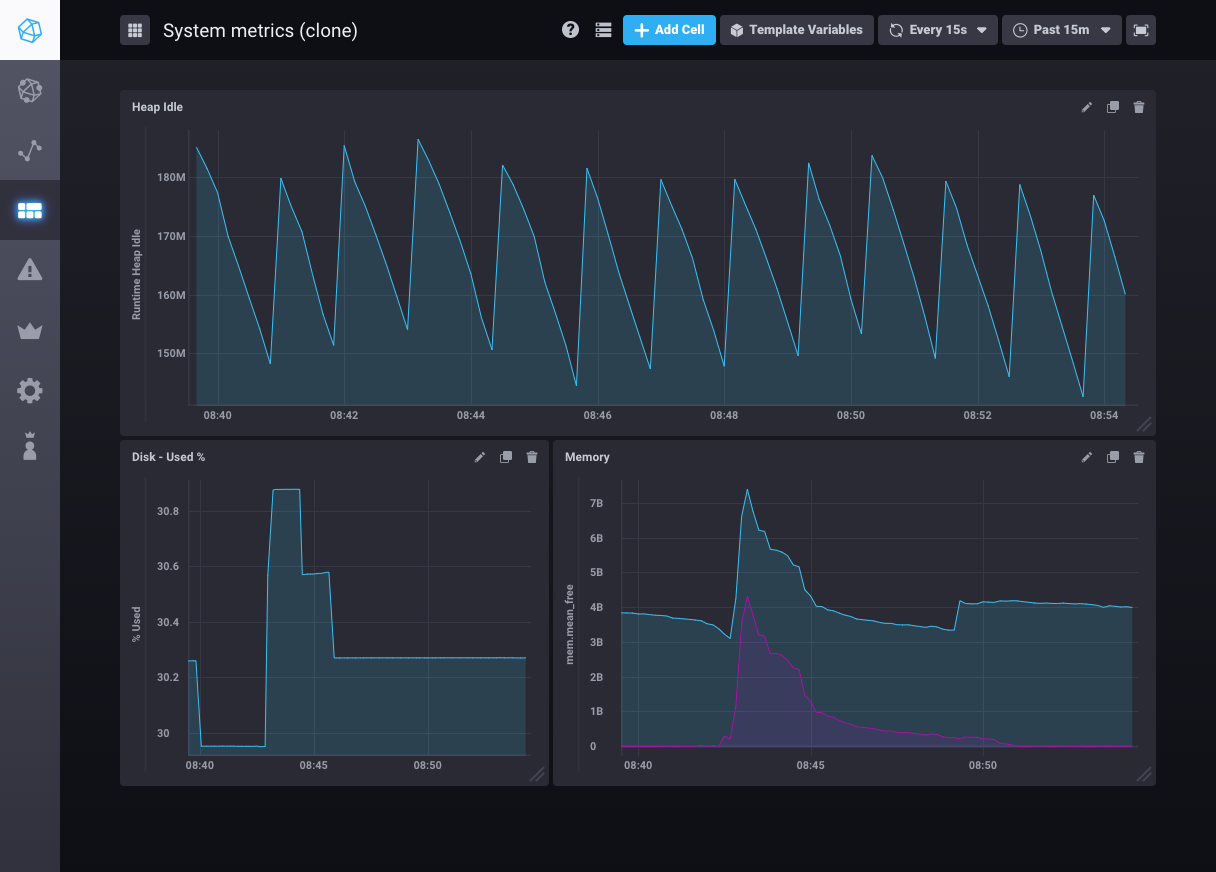
You can now change the dashboard name and customize the dashboard.
Clone cells
Cells in Chronograf dashboards can be cloned or copied to quickly create a cell copy that can be edited for another use.
To clone a cell
On the dashboard cell that you want to make a copy of, click the Clone icon and then confirm by clicking Clone Cell.

The cloned cell appears in the dashboard displaying the nameof the original cell with
(clone)after it.
You can now change the cell name and customize the cell.
Cells can only be cloned to the current dashboard
Dashboard cells can only be clone to the current dashboard and can not be cloned to another dashboard. To clone a cell to another dashboard:
- Hover over the cell you want to clone, click the icon, and then select Configure.
- Copy the cell query.
- Open the dashboard you want to clone the cell to.
- Click Add Cell to create a new cell.
- Paste your copied query into the new cell.
- Duplicate all the visualizations settings from your cloned cell.
Was this page helpful?
Thank you for your feedback!
Support and feedback
Thank you for being part of our community! We welcome and encourage your feedback and bug reports for Chronograf and this documentation. To find support, use the following resources:
